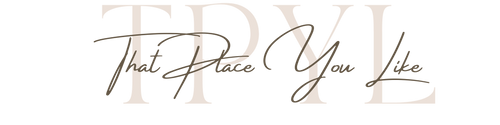Sign in to Corjl
You can access your Corjl item by clicking on the Customer Login button above to sign in. If you received an email from Corjl previously, you may click on the link provided in the email.
FAQ - Instant Downloads
New Order or Previous Order
If you are opening Corjl for the first time, you will be prompted to select “New Order” or “Editing a Previous Order.” If you select New Order, you will be prompted to select the source from the dropdown menu.
If you are editing a previous order, you will be prompted to enter an email address and password to open your order.
Start Editing
Once you have access to your Corjl item, you can edit the fields that have been made editable by the designer. Select and edit text directly on the artboard or change the visible text in the box displayed on the right-hand side of the screen. You can undo edits by selecting the undo button or revert to the original design (warning: all edits will be lost). If you are happy with your edits you can save and download your design.
Download and Print
Once you have completed your design and want to download your file for printing, select the “Download” button on the left side of your screen. You can select a file format that the designer has enabled (PDF, JPG or PNG).
You will see various options including Paper Size, Page #, Show Bleed, Show Trim Marks, Print Multiples Per Page if Possible, Tile Same Design and Tile Different Designs. Select which options you would like then click the “Download” button and retrieve your file for printing.